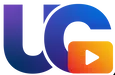How To Live Stream
How To Go Live 🍿
🎥 How to Go Live with Vision
Welcome to UC Vision! Whether you’re streaming a live event, a gaming session, or a podcast, here’s a simple guide to help you go live with ease.
🔐 Step 1: Log In to Your Account
- First, log in to your United City Business or Ministry Partner account.
- While Community Members can upload videos, live streaming is reserved for Partners.
🎬 Step 2: Go to the “Go Live” Section
Once you’re logged in, navigate to the “Go Live” button from the menu.

✨ Step 3: Set Up Your Stream Title & Description
In the Go Live popup, you will see fields to enter your Stream Title and Stream Description.
See the guide cards below for a better understanding on how to effectively craft your live stream.
📢 Stream Title
Give your stream a catchy name! It will appear as the title of your live video.
🏞️ Stream Thumbnail
Give your stream a nice looking or informative thumbnail. It will be the first thing viewers see.
📝 Stream Description
Provide a short description of your stream so your viewers know what to expect.
🏷️ Stream (Post) Tags
Tags are descriptive keywords that help categorize videos so viewers can find them.
🗂️ Stream Categories
Select as many relevant categories for your stream as you would like. Usually one or two is appropriate.
🚀 Start The Live Stream
After entering the required information, click the “Create Stream” button.
Step 4: Connect Your Streaming Software (If Needed)
If you’re using software like OBS Studio (Open Broadcaster Software), Restream, or another streaming tool:
- You will need the stream key and RTMP URL provided by the video post to input into your software.
- Copy the stream key and RTMP URL from the “Go Live” page.
- In your streaming software, enter the RTMP URL and stream key to link your software to the website.
Once everything is set, start streaming from your streaming software.
See the guides below for a better understanding on how to connect your live stream.
OBS (Open Broadcaster Software)
OBS Studio
1. Click Settings in the OBS Window and then Select Stream.
2. Choose Custom Streaming Server in the Stream Type dropdown menu.
3. In the URL box, type/paste your Server.
4. In the Stream key, type/paste your Stream key.
5. Save changes.Close the Settings window and click on the “Start Streaming” button in the main window of OBS.
StreamYard
StreamYard
1. Set up your destination by going to your StreamYard account.
2. Choose “Custom RTMP” and add the RTMP server URL and Stream key.
3. Go to “Broadcasts” then “create a broadcast”.
4. Enter Live Studio.
5. Adjust all your preferred settings and Click on “Go Live”.
Restream
Restream
1. Go to your Restream account and set up a destination or channel.
2. Choose “Custom RTMP” and add the RTMP URL and Stream Key.
3. Click on “Add Channel”.
4. Enter Live Studio.
5. Adjust your preferred settings and Go Live.
vMix
vMix
1. Click on the gear icon near the stream button on the bottom.
2. Choose a custom RTMP Server in destination.
3. In the URL box, type/paste your URL.
4. In the Stream key, type/paste your Stream key.
5. Save changes. You can start streaming by clicking on the stream button at the bottom of the dashboard.
Wirecast
Wirecast
1. Click Output on the top of the screen and then Select Output Settings.
2. In the destination, choose RTMP Server and click OK.
3. In the Address box, type/paste your Address.
4. In the Stream box, type/paste your Stream key.
5. Click on OK to save changes just click the Output on the top of the screen and then Start/Stop Broadcasting.
XSplit
XSplit
1. Click Broadcast in the XSplit Window and then click “Set up a new output”.
2. Choose Custom RTMP in the Set up a new output dropdown menu.
3. In the URL box, type/paste your RTMP Url.
4. In the Stream key, type/paste your Stream key.
5. Save changes and click on the “Stream” button in the main window.
Step 5: Engage with Your Viewers
While you’re live, you can interact with viewers through the live chat (if enabled). Encourage your audience to comment, ask questions, and engage with your content.
Step 6: End Your Stream
Once you’re done, click the “Stop Streaming” button either from the video post page or within your streaming software to stop the broadcast.
Additional Tips 🔥
Check Your Internet Connection: Make sure you have a stable internet connection to ensure smooth streaming.
Prepare Ahead: Test your stream setup in advance to avoid issues when you go live.
Use High-Quality Equipment: For the best experience, use a high-quality camera, microphone, and lighting setup.
Enjoy streaming with UC Vision! 🌟 Let your creativity flow, and engage with your audience in real time. If you have any issues, don’t hesitate to reach out for support.